


Mũn xinh
-
Số lượng nội dung
1.277 -
Đã tham gia
-
Lần ghé thăm cuối
-
Ngày trúng
25
Bài đăng được đăng bởi Mũn xinh
-
-
Đám cứoi em qua lâu rồi mà sao đến giờ này vẫn hót hòn họt thế nhẩy :))
-
Không phải thừa điểm, mà là khối bị kín tại vị trí cần weld.
-
 1
1
-
-
Do đanh đá cá cầy quá, nên bị thần linh trừng phạt ý mà :))
-
 1
1
-
-
Hình như do cái tên folder bạn để tiếng việt có dấu, cái setup h?c gì đó, đổi tên nó đi chắc là được đấy.
-
vray sun luôn có bóng đổ mà bạn, không thể tắt được bóng đổ của vray sun đâu.
-
Để bắt được điểm chính xác trong max như cad thì bạn setup như ảnh này nhé:
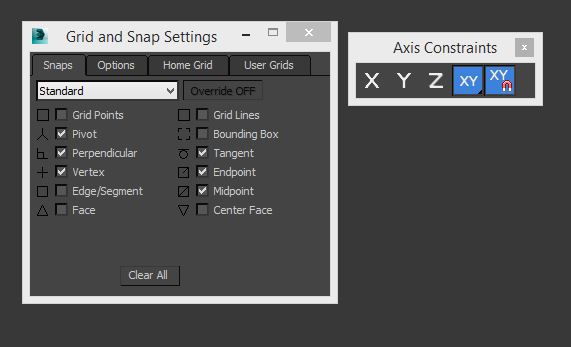
-
 1
1
-
-
max nó ăn được tuốt. Muốn vẽ đường đồng mức thì bạn xuất từ cad sang, xong dùng lệnh Terrain ở trong thẻ compound objects là được. Search youtube với từ khóa terrain 3dmax để biết thêm cách sử dụng.
-
 1
1
-
-
Vấn đề này rất đơn giản, nhưng để giải thích thì lại rất phức tạp. Để đỡ phải giải thích thì mình sẽ lấy 1 ví dụ như này cho bạn dễ hình dung nhé:
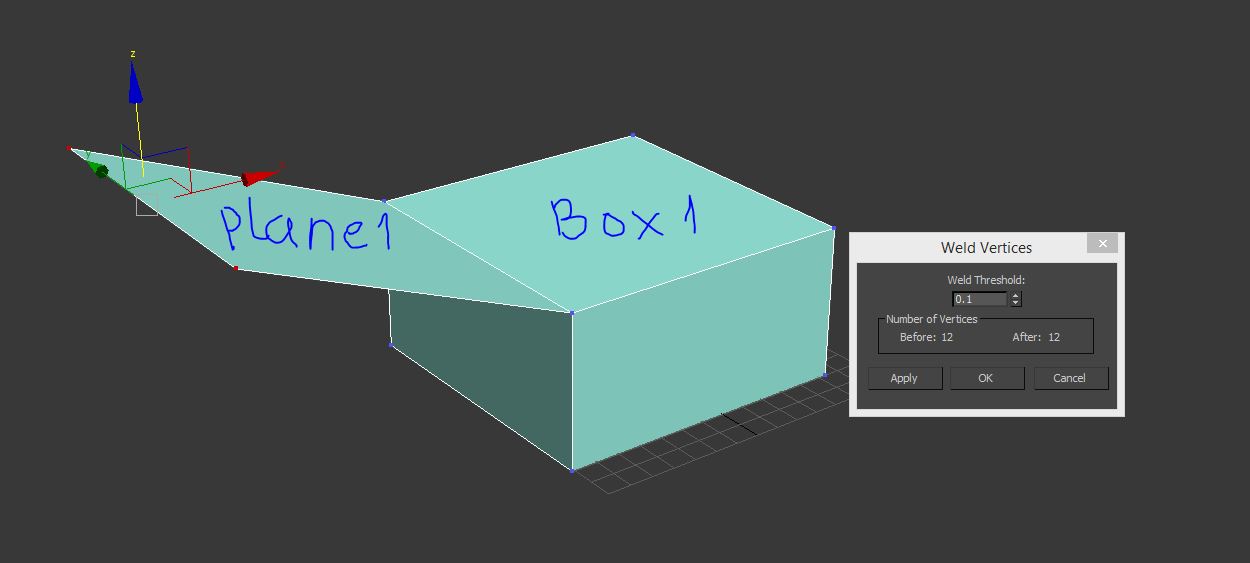
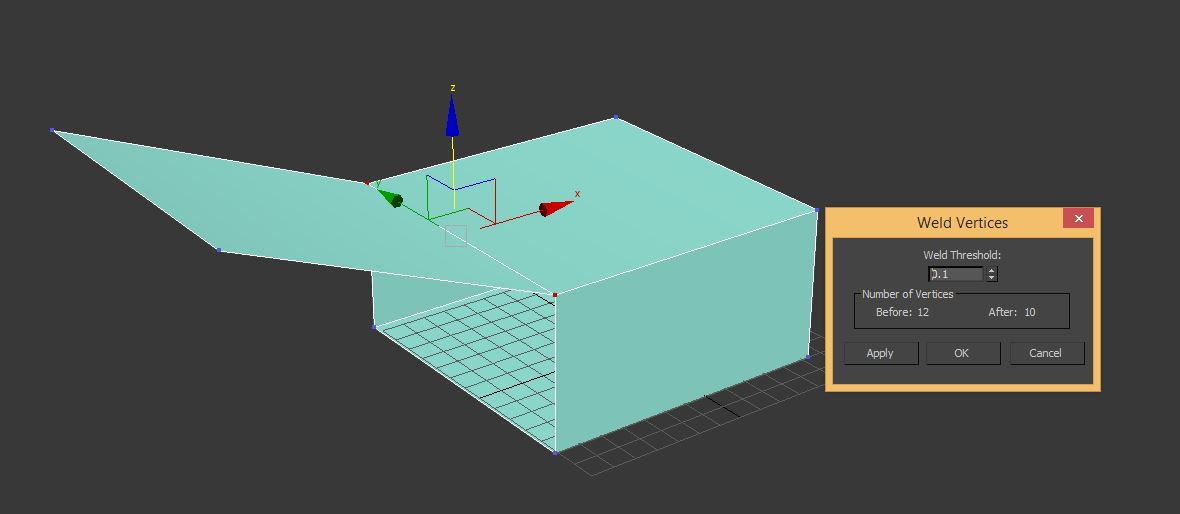
Ở pic trên, mình ko weld được, nhưng sang pic dưới mình đã weld được. Nguyên nhân ko weld được là do khối box1 kín tại điểm cần weld.
-
 1
1
-
-
Hình như là do cái hiệu ứng glow của bạn, thử tắt hết hiệu ứng đi xong test lại xem sao.
-
 1
1
-
-
Vấn đề bạn hỏi nằm ngoài tầm hiểu biết của mình rồi, lót dép hóng cao nhân thôi.
-
Giá này cao quá bạn ơi, hơn nữa cấu hình máy của bạn như vậy là hổ báo so với mấy con case đơn thôi chứ gặp mấy giàn máy render thì chỉ là hổ báo giữa bầy khủng long bạo chúa. Theo mình biết thì khi thuê render bằng giàn máy chuyên dụng như vậy, họ sẽ tính theo project chứ ko tính theo giờ như bạn đâu.
-
Sau chủ đề này, dự là sẽ có chủ đề: vẽ cad không dùng bàn phím, vẽ cad không dùng màn hình, vẽ cad không cần case ....
-
Mấy hôm vừa rồi em bị lỗi ko login vào được do nick tên tiếng việt :D
Vấn đề bác hỏi phức tạp quá, em chịu, nhưng nếu muốn mở file max lên mà có ngay 24 ô vật liệu hay dùng thì bác chỉ việc tạo 1 file mới, xong rồi tạo 24 ô vật liệu bác muốn sử dụng, sau đó bác ấn ctrl + S, lưu nó vào thư mục mặc định của max với tên là: "maxstart". Đóng chương trình lại, lần sau khi bác bật lên là có luôn 24 ô đã tạo để sử dụng.
Cách này nhanh mà đơn giản hơn cái cách lưu vào thành file .mat kia nhiều.
-
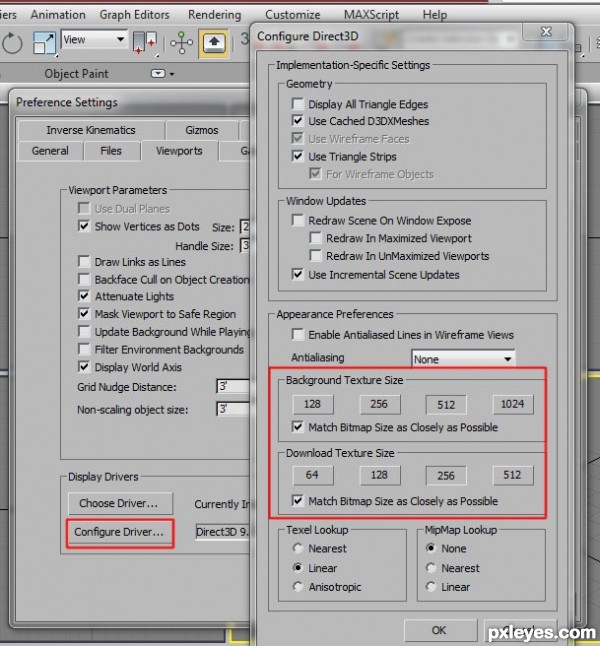
Đối với max đời cũ

Đối với max đời mới
Display Performance Panel (Nitrous Driver)
Dec 17, 2014 | In-Product View
For Nitrous viewports, you adjust the progressive display and adaptive degradation methods on the Display Performance panel of the Viewport Configuration dialog.
Status bar > Right-click (Progressive Display)
Click or right-click the General viewport label (“[ + ]”) . > General Viewport Label Menu > Configure > Viewport Configuration dialog > Display Performance tab
Click or right-click the Shading viewport label. > Shading Viewport Label Menu: Nitrous Viewports > Configure > Viewport Configuration dialog > Display Performance tab
Standard menu: Views menu > Viewport Configuration > Viewport Configuration dialog > Display Performance tab
Standard menu: Views menu > Progressive Display toggles the use of progressive display.
Enhanced menu: Scene menu > Configure Views > Viewport Configuration > Viewport Configuration dialog > Display Performance tab
Enhanced menu: Scene menu > Configure Views > Progressive Display toggles the use of progressive display.
Keyboard > O toggles the use of adaptive degradation.
The progressive display and adaptive degradation settings are saved with your MAX scene file.Interface
Improve Quality Progressively
When on, viewport quality is improved incrementally. This option is similar to the way the Quicksilver hardware renderer improves quality through successive iterations. Default=on.
Viewport Images And Texture Display Resolution groupBy default, regular 2D bitmaps display in viewports at their highest resolution. You can improve performance by using these controls to limit the size that is displayed. Limiting the bitmap size overrides the bitmap proxy settings.
Procedural Maps
Procedural maps display in viewports as "baked" bitmaps. This value sets the resolution, in pixels, used to display procedural maps. Default = 1024 x 1024 pixels.
Texture Maps
Sets the resolution, in pixels, used to display texture maps (2D maps). Default = 2048 x 2048 pixels.
Viewport Background / Environment
Sets the resolution, in pixels, used to display background and environment maps. Default = 4096 x 4096 pixels.
Adaptive Degradation groupDraw Backfaces during Degrade
Applies only to wireframe views, and only to objects with Object Properties Backface Cull turned on (this stops viewports from drawing polygons that face away from the point of view). When on, viewports draw backface polygons during degradation, to save time. When off, backfaces are still culled. Default=on.
Note: If Draw Backfaces During Degrade is on and Never Degrade Geometry is on as well, backfaces are still drawn when performance degrades.
Never Degrade Selected
When on, selected objects are not subject to degradation. Default=on.
This option applies only to renderable geometry. Lights and cameras can still degrade to bounding boxes during degradation.Tip: You can use the Never Degrade object property to specify that 3ds Max should not subject an object to degradation, regardless of its selection status.
Degrade to Default Lighting
When on, improves performance by turning off all viewport lights and enabling default lighting during degradation. Default=off.
Never Redraw After Degrade
When off, viewport display restores when degradation ends, redrawing all degraded objects. If this takes too long for your scene, turn this option on. When on, objects will degrade but never redraw on mouse up, continuing to display at the most recent level of degradation. Default=off.
Note: As viewport degradation occurs, the Adaptive Degradation button on the status bar turns aqua, as shown here. Normally, when the degradation stops, the color returns to the usual "on" color, but when Never Redraw After Degrade is on, the background remains aqua, even when active degradation is not happening. To resolve this, either turn off Adaptive Degradation or turn off Never Redraw After Degrade. Then, to redraw the screen, press ~ (tilde).
Never Degrade Geometry
When on, no geometry is degraded. Default=off.
Maintain Frames Per Second
Lets you set the frame rate in frames per second that adaptive display will attempt to maintain. If the frame rate drops below this, 3ds Max will increase the amount of degradation based on the other settings on this panel. Default=10.0.
Delay Complete Viewport Redraw in [X] Seconds
Viewports do not redraw completely when degradation stops (for example, when you stop panning), until this time interval has passed. Default=1.0 second. -
Ảnh chất lượng kém là do hiển thị thôi bạn, lúc render ra lại ngon. Sở dĩ bạn nhìn thấy kém đi vì max đã tự dow size của ảnh đó để tránh card màn hình phải làm việc quá tải. Nếu như ko thật sự cần thiết thì cứ mặc kệ nó.
-
Cái này ko phải là lỗi bạn nhé, bởi vì khi xuất từ cad sang rồi extrude lên thì theo mặc định, đối tượng của bạn sẽ được gán cái vật liệu global autodesk generic. Cái vật liệu này đen sì và bạn cần phải đổ vật liệu khác cho nó.
Có 1 cách khắc phục hiện tượng này là khi bạn import vào, thay đổi lại tùy chọn như ảnh này là được.
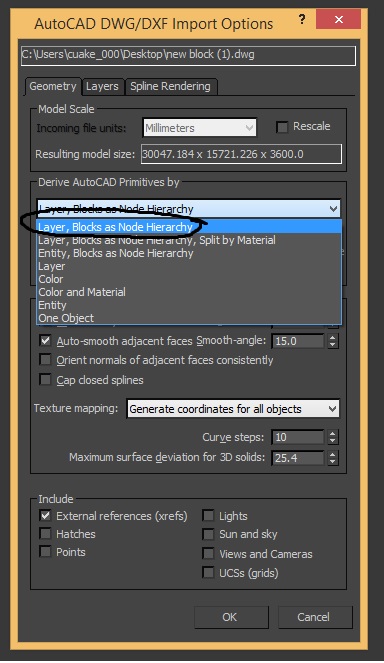
-
Bạn xuất riêng ra từng file pdf bằng chức năng in máy in ảo dwg to pdf. Sau đó bạn dùng acrobat pro để gộp tất cả các file lẻ này vào thành 1 file pdf.
-
 1
1
-
-
lỗi file 3dsmax
trong 3DS Max

Thử xem như này được ko bạn nhé.
-
Bạn phải uvw map cho đối tượng nữa nhé. Cách sử dụng lệnh uvw map:
-
Ảnh của thành viên
trong Thư giãn

Xã hội thâm
-
Ca này khó đây, thử chat yahoo hoặc fb xem mình có đỡ được ko nhé
ym: chubichit
fb: mũn lũn cũn.
-
Khả năng do driver card màn hình của bạn có vấn đề, update driver cho card màn hình thử xem.
-
Em vừa thử trên cad 2014, chưa biết thế nào nhưng thời gian khởi động giảm đáng kể.
-
Thơ của mem
trong Thư giãn
Trời vẫn mưa lâm thâm
Người qua lại ầm ầm
Chỉ một mình em đứng
Dưới gốc sưa lặng câm***
Thúng xôi thơm đã nguội
Mà anh vẫn nơi đâu
Để một mình em ngóng
Lòng nổi trăm nỗi sầu***
Chờ hoài sao ko đến
Người đâu mà chóng quên
Hôm qua còn :"anh hứa
Độ 10h anh lên"***
Hoa sưa rơi khe khẽ
Rụng trắng thúng xôi em
Mưa vẫn rơi nhè nhẹ
Đợi anh, mắt ướt lem!Tháng 4 năm 2010.
-
 1
1
-
Cac tác phẩm 3D của anh em Cadviet
trong 3DS Max
Đã đăng · Trả lời báo cáo
Sân vẽ vội