

Zoi
-
Số lượng nội dung
95 -
Đã tham gia
-
Lần ghé thăm cuối
-
Ngày trúng
2
Bài đăng được đăng bởi Zoi
-
-
dành cho mem nữ
trong Thư giãn
mem nữ đâu, sao chả thấy ai, toàn các anh tự post tự sướng không à :)
-
Có 1 cách tính toán trực tiếp trong AutoCAD mà không phải chuyển sang excel. Đó là dùng field. Với field, nếu dùng text thường cho các ô cao độ, diện tích, khối lượng đều được, hoặc muốn xử lý nhiều hơn = excel thì dùng Block Attribute nhưng các attribute vẫn có field.
Cách này vẫn là thủ công, nhưng trong 1 số trường hợp (vd: điều chỉnh cao độ san nền hoàn thiện) việc update tính toán chỉ cần 1 vài click chuột là xong toàn bộ bản vẽ san nền.
-
http://sketchup.google.com/vtutorials.html
đó link đó, ngoài ra search internet và forum của sketchup còn nhiều nữa. Xem hết là vẽ tốt :unsure:
Chả có cái soft 3D nào dễ học như cái soft này :unsure:
-
và các file video hướng dẫn sử dụng Sketchup ở chính trên website của nó. Tôi down cà 2 CD film về, xem xong, vẽ ngon lành :unsure: đọc sách chi cho mệt.
-
CAD 2006 cũng làm đuợc vậy, ko rõ các ver cũ hơn có làm được ko. :unsure:
-
lúc post bài bác nhìn kĩ, sẽ thấy mục upload.
Mong chờ lisp của bác.
-
Dotsoft - Toolpac v9
trong Phần mềm
hàng ngon thế này mà không ai xem à :unsure:
-
 1
1
-
-
Sử dụng Better WMF
trong Phần mềm
bạn lập topic xin crack hay là xin huớng dẫn sử dụng BMF :unsure:
Crack bạn có thể hỏi mr Google, ông ý trả lời ngay cho bạn, còn hướng dẫn sử dụng thì xin mời post topic khác. :unsure:
-
Thuộc tính của block là text: khi đặt thuộc tính không phải dạng Constant thì thoải mái thay đổi, nhằm mục đích Phân Loại block, thống kê (rất quan trọng).
Ví dụ: tôi có block cửa đi có tên là CUADI
- Cửa Đ2 có KT: 2400x2800 (loại 4 cánh, ngoài các thuộc tính như trên tôi làm thêm thuộc tính TYPE: giá trị 4 - thể hiện số luợng cánh cửa) tổng số có 20 block.
khi find tổng số block có tên là Đ2, tôi có 20 cửa.
Giờ tôi thay đổi cửa đi đó (tăng chiều cao lên 3600 = thay đổi giá trị thuộc tính Height = 3600). cần thay 10 cửa.
Trên mặt bằng, 2 loại cửa giống nhau, chẳng khác gì cả. Tìm block theo tên CUADI thì vẫn ra 20 cửa (do không phân biệt đuợc thuộc tính). Nhưng khi tìm block tên CUADI theo thuộc tính HEIGHT = 3600, tôi kiếm đuợc 10 cửa.
Trong các công trình lớn như nhà cao tầng, việc sử dụng block có thuộc tính sẽ giúp cho công việc quản lý và thống kê khối luợng dễ dàng hơn rất nhiều.
Nếu bạn có sử dụng qua các loại AutoCad Base Application như (AutoCAD Architect, ADT, Building System...) các soft này thống kê hoàn toàn dựa trên thuộc tính. 1 Block có đến vài chục thuộc tính chứ ko đơn giản như ví dụ nêu ở trên. Tất nhiên nhiều vậy thì có tool auto thống kê, ko phải tìm tìm tí một đâu :unsure:
Vài dòng giải thích, hi vọng bạn hiểu.
-
 5
5
-
-
Theo anh, đâu phải là trò chơi hả Hoành, anh biết có nhiều người có thói quen edit text xoá nội dung để coi như ko có text đó nữa (họ nghĩ là đã xoá text trong bản vẽ) thực ra object đó vẫn còn và mang giá trị rỗng => tăng kích thước bản vẽ + phát sinh bóng ma.
-
ZwCAD 2007
trong ZWCAD
ZwCad dựa trên mã nguồn của InteliCAD. 2 thằng này sử dụng Dll thay cho arx. Tính năng tương tụ CAD, nhưng quen dùng CAD thì không nên chuêẻn sang sử dụng 2 thằng này. Còn nếu là người mới toanh với CAD thì nên sử dụng thử qua các loại soft CAD. Thấy hợp cái nào thì dùng cái đó.
Tuy nhiên, dùng soft không phải là AutoCAD, việc support sẽ ko được "ngon" như là AutoCAD. :unsure:
-
Khoá file .dwg
trong Phần mềm
Bà con cãi nhau về vấn đề này nhiều thế nhỉ ???....
Có lệnh Minsert của Autocad. Insert theo hàng x,y xong cái bản vẽ ko thể edit được. Chỉ có in hoặc đồ lại thôi. Chả làm gì được nữa hết.
Hoành đã có một file đố vui mọi người xem block dạng này rồi mà.
Không tin bà con search "explode minserted block" sẽ tìm được ối link phàn nàn tại sao ko phá được block dạng này :s_dead:.
-
 2
2
-
-
muốn đọc được text của font đó bạn có thể cài font đó vào máy là nó lên ok. :s_dead:
Hoặc sử dụng font vn-vn.shx tớ để link ở dưới.
http://www.yourfilehost.com/media.php?cat=...file=VN_VNI.SHX
-
cái này đã có bàn rồi mà, truớc đây Nguyễn Hoành cũng có đố mọi nguời explode cái Block mà ko được đó.
Xin thưa bà con là chỉ cần dùng lệnh MINSERT chèn cái bản vẽ đó vào 1 bản vẽ mới, với số lượng là 1,1 nhưng khoảng cách các block khác 0. Xong rồi gửi bản vẽ cho khách hàng.
Thách cụ khách hàng explode cái block đó ra được. :s_dead:)
Cách này mất công nếu có vài chục bản vẽ. Nhưng lúc đó sẽ cần đến những soft cho fép tạo SCRIPT để tự động hoá việc này. Còn vụ chuyển sang PDF thì hehe, hợp đồng đòi file CAD thì ko thể giao PDF được.
-
Dotsoft - Toolpac v9
trong Phần mềm
In the never ending quest for faster AutoCAD systems, users go the extra mile to purchase the fastest hardware. Faster processors, graphics cards, etc., are implemented in an attempt to speed up the processing of drawings. These improvements come at great expense and only provide a marginal gain in the amount of time it takes to actually complete a drawing. This expensive hardware is often underutilized as the operator wastes time doing repetitive tasks in the struggle to finalize a drawing.
If you do only one upgrade to your system this year, it should be the implementation of productivity software. Our product, ToolPac 11.0, was designed to eliminate the numerous bottlenecks in AutoCAD. It contains over 700 functions designed with one purpose in mind, to save you time.
ToolPac is in use today by thousands of architects, engineers, and designers! This comprehensive collection of productivity tools works with AutoCAD 2000-2002, 2004-2006 or 2007-2008 (LT not supported). It works equally well in all AutoCAD environments, including Architectural, Engineering, Civil, Mechanical and Design.
Easy Installation: The install program can add all this functionality in a single pulldown menu that is automatically inserted into your current profile. Add ToolPac functionality to third party software and even custom menus without problems. The installation uses a menuload process that preserves your existing toolbar configurations.
Partial Function List: The list below details some of the functionality in ToolPac
Tìm hiểu thêm xin mời các bạn vào đây: http://www.dotsoft.com/toolpac.htm
Một số tính năng :s_dead: Sorry các bác, em ko đủ kiên nhẫn để translate đống text này sang tiếng việt. Các bác chịu khó đọc tiếng Anh vậy nhé.
Drawing Control
New: Setup new drawings with prototype, scale, border, etc.
Open: Alternative file open dialog with multiple layouts and drawing properties.
Catalog: Creates a ready to print document of selected drawings with thumbnails and optional details. Easily inserted into Microsoft Office products.
Compare: Compares two drawings, displaying differences in an empty drawing with generated report.
Compare Multi: Quick compare multiple drawings in separate folders, including subfolders, also reports missing or additional files.
Convert: Batch convert drawings from multiple formats, including DXF to DWG.
Close: Close multiple selected drawings with option to save.
Edit: Edit multiple drawings simultaneously in a spreadsheet format. Quickly populate drawing properties or perform mass edits on basic objects.
Extract Blocks: Extracts block counts and attributes from multiple drawings.
Extract Tables: Extracts symbol tables (layer, blocks, etc) from multiple drawings with report options.
Filter Import: Import layer filters from multiple source drawings.
History: Quick recall and reporting of drawing open/close activity.
Layers: Rename layers in multiple drawings, also set options such as color, linetype, etc.
Insert: Insert multiple DWG, DXF, or WMF files into the current drawing in one step.
Notes: Allows entry/edit of general notes (stored invisibly inside the drawing).
Open Backup: Easily open a drawing backup file by selecting a BAK or SV$ file. Automatically renames to DWG.
Prev/Next: Quickly opens (or activates) the next/previous drawing file in the current folder (based on sorted name).
Purge: Aggressively purges multiple drawings, more rigorous than AutoCAD purge. Also corrects problems that can affect normal drawing open.
Query: Search through dozens or hundreds of drawings and quickly bring the matching results into the current drawing.
Recover: Recovers the model space contents of many drawings that AutoCAD cannot recover.
Redefine: Redefines multiple blocks from source files in multiple drawings.
Rename: Renames blocks, dimstyles, layers, linetypes, ucss and views in multiple drawings.
Repath: Changes hardcoded image, xref, style, and shape paths in multiple drawings. Translation tables can saved to disk for later recall.
Replace: Find & replace across multiple selected drawings. Specify multiple parameters to be considered found, and multiple values to replace. A simple to use dialog makes it easy to set up.
Save: Save selected multiple open drawings or save all open drawings with modications.
Search: Search quickly through multiple drawings for specified word strings, while specifying what to search.
Symbols: Floating resizable dialog imports Blocks, DimStyles, Layers (option to import the objects on selected layers), Layer Filters, LineTypes, TextStyles, UCSs, and Views from external drawings.
View Import: Import named views from a secondary source drawing.
UCS Import: Import user coordinate systems from a secondary source drawing.
Annotation Tools
Align to Segment: Aligns TEXT/MTEXT objects to a straight segment.
Background Mask: Add, remove, or change background masks on a selection set mtext or dimensions. Works the properties of the 2005+ objects which contract or expand automatically as contents change.
Copy to Clipboard: Copies annotations to the windows clipboard ready for paste.
Change Case: Change to upper, lower, sentence or title case.
Count: Counts occurrences of text strings or words in a selection set of annotation objects.
Edit Multiple: Edits ATTDEF, INSERT, MTEXT, TEXT or TOLERANCE objects in grid editor.
Explode to Vectors: Explodes annotation objects to polyline vectors.
Incremental Copy: Copies annotations with numbers incremented.
Incremental Fill: Fills selected annotation objects with incrementing values.
Mask Behind: Various methods and options, masks attributes and binds to the block so they move together.
Numeric: Conversion: Between measurement systems.
Decimals: Round to specified precision.
Evaluation: Returns count, sum, average, min/max values.
Factor: Value factored by another number, with decimal control.
Words: Numbers in text, mtext, and attributes to number words. Example 123.45 becomes "One Hundred Twenty Three Point Four Five"
Prefix/Suffix: Add a prefix and/or a suffix.
Slide: Slides left or right in the rotation direction.
Surrounding: Basic, Squared & Rounded Shadow along with Circular and Elliptical
LiveText: Reactive expression evaluator, includes link to Excel cells or lisp expressions.
Keynotes: Place: Dialog selection for placing keynote blocks in drawing.
Process: Evaluate keynote blocks and make legend table.
Edit: Dialog grid edit data of selected keydata file.
Export: Export keydata file in several formats.
Combine: Combine two keydata files into one.
Convert: Convert other key data files to ToolPac format.
New: Creates a new empty keynote data file.
Set: Sets the current keydata file for key block placement.
Dimension: Break: Breaks dimensions at a designated pickpoint creating two smaller ones.
Calculator: Calculator to add/subtract selected dimensions and optionally place total.
Join: Joins two selected dimensions creating a single one.
Ordinate Update: Updates coordinate value of ordinate dimensions with prefix/suffix and rounding options.
Quick Angular: Generates an angular dimension in two segment picks, even for angles > 180.
Polylines: Automatically place interior/exterior angular or distance dimensions along a selection set of polylines.
Style Report: Generates a detailed html table report showing the differences between current loaded styles.
Mtext: Edit: Quickly edit individual Mtext objects in ToolPac's multiline text editor.
External: Place: Places mtext object from external file.
Update: Updates mtext from external files.
Link: Changes file object is linked to.
Find/Replace: Find & Replace references (like drive/path) on linked mtext.
Export: Exports mtext data and creates external link.
Remove: Removes links.
Join: Joins mtext objects together by picking.
Minimum Width: Sets the width of selection set of mtext to minimum size, improves masking appearance.
Rotate/Scale: Rotates or scales mtext objects in place.
Strip: Remove formatting codes from mtext objects.
Update Clipboard: Fills selected Mtext with contents of the clipboard.
Text: Along Objects: Generates/edits text along irregular shaped objects such as polylines and splines.
Acquire Properties: Selection set acquires designated properties of a text object.
Align: Change horizontal alignment to left, center, right along with a vertical align of top, middle, or bottom.
Backwards On/Off: Turn on or off the backwards flag.
Break: At Pickpoint: Break text into two parts at pick point.
Words w/Place: Break line of text into separate words with placement.
Into Columns: Breaks space separated strings into evenly spaced columns.
Continue: Continue a paragraph of DTEXT by picking.
Copy: Copy text value to a selection set.
Find: Find a string and center it on the screen, with find next.
Fit Space: Fits text between two pickpoints.
Full Justified: Creates/edits a fully justified multiline text object.
Gen/Drop: Generate text then drop it into position.
Height: Copy: Copy height of one text object to a selection.
Set/Scale: Sets or scales the height.
Scale Paragraphs: Scales the height of paragraphs of text.
Import/Export: Export: Export text to file as selected or top down.
Import: Import text from a file.
Table Import: Import comma separated value files to create tables.
Join: Join strings of text by picking.
Line: Draw lines over, under, and thru.
On Arc: Generate text on arcs, circles, and polyline arcs.
On Segment: Generate text above/below straight segments.
Pad Spaces: Pads user determined spaces into text.
Rotation: Copy: Copy rotation of one text object to a selection.
Absolute/Relative: Set the absolute or relative angle of a selection.
At Middle: Rotate text specified degrees at its middle.
Rotate Paragraphs: Rotates paragraphs of text in place.
ReStack: Restack text lines with interline scale factors.
Reverse: Reverses the characters in a selected text.
Sort: Sort strings alphanumerically forward or reverse.
Strip Spaces: Strips leading and trailing spaces from text.
Swap: Swap contents of two text strings.
Table Edit: Edits a table of text in a spreadsheet editor.
Trim Around: Trim geometry around selection.
UpsideDn On/Off: Turn on or off the upside down flag.
Width: Copy or set with factor.
Block & Attribute Tools
Align: To a picked line segment.
Anonymous Minsert: Strong deterrent to prevent changes (by others) to the drawing because it can’t be exploded or refedited. Example drawing.
Auto Wblock: Automates the process of multiple wblocks.
Bill of Materials: Generates a bill materials from blocks across multiple drawings and references a cost/description lookup table. The reference table is used to supply the fields such as block description as well as cost each, etc.
Bounding Mask: Block Bounding Mask hides/removes geometry under block inserts. Shrinkwrap option allows tight masking.
Break at Insertion: Breaks underlying geometry at insertion points.
Catalog Generator: Builds ready to print sheets on multiple layout tabs. Options for 6, 12, 24, 54, or 108 symbols per page. Results are multiple layouts, its ready to plot (print) all sheets using AutoCAD. Marks insertion points!
Consolidate: Collects multiple inserts at the same insertion point and replaces them with a single block inheriting all like attributes.
Convert to Xref: Converts a block to xref overlays and updates all existing inserts.
Count Inserts: Counts all insertions of selected block.
Description: Command line tool to change the R15+ description of block definitions.
Editor: Dialog change block definitions, attribute properties and object order.
Evaluation: Dialog change block definitions, attribute properties and object order.
Extend To: Extend objects to block geometry.
Explode To Group: Explodes a block inserts into groups.
Export Data: Exports data from blocks/attributes into file.
Layer/Color Clean: Removes hardcoded Layers/Colors from selected blocks.
Legend: Creates a graphical legend of selected blocks with options of symbol, name, count, and description.
Import Data: Imports data from file into existing or new blocks.
Incrementing: Rapid block inserts with auto-incrementing of a selected attribute.
Make Anonymous: Make an anonymous block from selected objects.
Multi-Write: WBlocks all selected blocks to designated path.
Name Find/Replace: Find Replace characters in multiple selected block definition names.
Nested List: Lists nested objects in block inserts and xrefs.
On Objects: Inserts points or blocks on definition points of objects.
Place: Generates block inserts with attributes directly from Excel spreadsheets or Access databases.
Rotated: Inserts rotated blocks with horizontal attributes.
Redefine: Quickly updates blocks from drawings in search paths, or use block to filename relationship.
Reinsert: Reinserts selected blocks while retaining attributes.
Replace: Replaces inserts with different block and acquires attributes.
Substitute: Substitutes non-attributed blocks on existing inserts and preserves group.
Summary Report: Report of selected blocks, with clipboard table options.
Select by Attributes: Build selection set of blocks by attribute value range or attribute search string.
Trim To: Trim objects at block geometry.
Attribute: Copy Multiple: Attributes from multiple inserts to adjacent inserts with fuzz parameter.
Edit: Text in an attribute.
Explode: Values to text.
Fill: Attribute of blocks with a block property (such as elevation) with rounding options for numerical results.
Find: Locate attributes containing specified text.
From Text: Quickly substitute attribute values with picked text.
From Variables: Fills attributes with values from AutoCAD variables.
Grid Editor: Edits attributes of blocks in spreadsheet.
Move: Individual attributes simply by picking.
Populate: Populate existing insert attributes with lookup values from Excel spreadsheet or Access databases.
Properties: Dialog edit all properties of an attribute. Also separate tools to set height, rotation, line over/under, backwards, upside down, visibility, color, layer, oblique, style, and width.
Recall Text: Automatically place text back into attribute slots.
Replace: Finds and replaces strings in attributes.
Replace Tag: Finds & replaces tag names in selected attributes.
Revert: Restores selected attributes to default value.
Strip: Attributes in a selection of inserts.
Display Tools
3dface Display: Draws temporary vectors on all 3dface objects or control edge visibility.
Draworder
by Layer: Dialog based tool for easily reordering objects by layer.
Floating Tools: DwgStrip: Active drawings with switchable tabs.
Keyboard: A complete keyboard.
Layer States: Displays a floating popdown list for quick layer state selection.
Object Snaps: Object snap toggles.
Number Pad: A keyboard number pad.
Relative Coord: A relative coordinate picking system.
Pick List: Allows quick changes of layer freeze or on/off, layer states, layouts, named views, etc.
QRegen: Quickly regenerates only objects visible on screen, those selected, or a chosen layer.
Twist to Segment: Twists the viewport display making selected segment horizontal.
View Review: Review view windows with select option.
View Select: Quickly select named view from dialog.
View Load/Save: Loads and Saved named views from file.
Zoom To Objects: Zoom to the extents of selected objects.
Layout: Insert: Insert blocks, images, and even copies across multiple selected layouts. Makes short work of inserting a title block on dozens of layouts.
Freeze/Thaw: Quickly freeze or thaw selected layers in all viewports on multiple selected layouts.
List: Displays a detailed report of all layouts in the drawing in a web browser ready to print.
Manager: Controls layouts including ordering, editing, renaming, creation, and plotting tools. Reorder, delete multiple, change case, find/replace, prefix/suffix, rename, copy, lock viewports, page setup, plot layouts in correct order.
Merge: Combines selected source layouts into a single target layout.
Save Files: Saves selected layouts to separate drawing files with options.
View to Layout: Automatically moves multiple logical sheets in named views (old single paperspace) to separate layout sheets.
Viewport: Copy: Copies selected viewports for subsequent pasting.
Paste: Pastes copied viewports into current layout preserving layer settings and turns them on.
Align: Aligns model to paper space using two points in each space.
Scale: Lists viewport scale with optional model space rectangle.
Synchronize: A selection of viewports to a master viewport.
Copy Layer Status: From one viewport to a selection.
Create New Layers: Also freezes them in all but selected viewport.
Draw Tools
3D Spiral Coil: Draws a 3D spiral coil from parameters.
Arc's Complement: With retain original option.
Boundary Multiple: Automates Boundary command by picking multiple points on grid with interval. Very useful for generating multiple polylines in an area where linear linework (line, arc, etc) comes to together or crosses.
Bounding CenterPnt: Draw a point at the bounding box center of a selected object.
Bounding Box/Cube: Draw box/cube that bounds selected objects.
By Example: Issue command by selecting object, optionally using its objects properties.
By Traverse: Draw polylines by distances and numerous angle options. Keyboard command oriented tool, useful for house perimeters, etc. Specify a starting point and direction, then quickly turn left, right, etc.
Concentric Circles: Draw concentric circles.
Drill Schedule: Generates a drill schedule from circles w/optional text id's.
Font Legend: Draws a font legend of all selected windows and shx fonts found.
Labels: Arc: Adds and updates ArcAlignedText objects with numerous curve parameters.
Area: Formatted area of closed object or by interior point.
Azimuth/Dist: North Azimuth along with distance on any segment.
Bearing/Dist: Bearing/distance on any straight vector.
Coordinates: Northing/easting coordinates at point.
Distance: Distances above or below selected line segments.
Distance/Offset: Distance and offset of points/inserts to object using linear dimensions.
Distance to Objects: From a point to selection of objects using linear dimensions.
Elevation: Elevation of picked point.
Perimeter: Formatted perimeter of closed object or by interior point.
Slope: XY or Z between any two picked points.
Value: XY and/or Z value of picked point.
Object Properties: Object properties such as layer, color, block name.
Incrementing: Number/letter with symbols.
Leader: Basic w/o Text: Draw plain leader with no annotation.
Basic with Text: Draw plain leader with annotation.
Arc Segment: Leader with arc segment.
Splined Multipoint: Leader with splined multi-point path.
With Bubble: Draw a new bubble leader.
Adjacent Bubble: Draw another bubble adjacent to a previous bubble.
With Coordinate: Add/Update coordinate leaders.
With Distance: Placement of leader with distance of picked segment.
Line: Directions: Creates a line at angle left/right, deflection left/right, north azimuths or bearings along with a distance.
Bisecting: Draws a line of user specified length that bisects the angle between two segments.
Fractional: Draw a fractional line using two points with numerator/denominator.
Perpendicular: Draw line perpendicular to segment.
Masking Image: Rectangular or inside closed objects.
Multiple Centermarks: On a selection of circle/arc objects.
Points Along Object: Draws points/inserts along objects at specified random distances.
Profile Along Object: Follows the path of a linear object and generates a profile of crossing objects.
Revision Cloud: Draws Revision Cloud/Treeline freehand or following the path of an existing object.
Rectangle: Rotated Rectangle from three points, squared or rounded shadow rectangles.
Shrinkwrap Boundary: Draw inner/outer shrinkwrap boundaries around closed objects.
Slot: Draws a slot (or parking lot median).
Tangent: Draws a line or arc tangent to the selected segment.
Hatch: Area/Perimeter: Displays the area/perimeter of a selected hatch with visual confirmation.
Buffer Offset: Draw a buffer hatch by picking interior point.
Create Multiple: Draw multiple independent hatchs.
Edit Multiple: Changes the pattern, scale, and/or angle of a selection of hatches.
Legend Generator: Generate a graphic legend showing all hatch patterns defined in selected files.
Pattern Generator: Generate a hatch pattern from a selection of geometry.
Pattern Export: Exports pattern definition files from a selected patterns in the drawing.
Restore Boundaries: Restore erased hatch boundary objects.
Image Tools
2-Point Alignment: Move, scale and rotate multiple images with 4 point alignment.
Bind: Convert AutoCAD images (logos, scans, etc) to blocks containing 2dsolids for pixels. Eliminates the need to send image files with DWGs.
Batch Process: Provides options to scale, rotate, and convert formats on multiple image files. For example, converting from most formats to PNG can save file space with no loss of image quality.
Catalog Generator: Generates a ready to print html document of selected images with thumbnail and related details.
Clip to Boundary: Clips image at extents of selected boundary object.
Editor: Provides a built in multi function image editor for AutoCAD. No other raster software needed. Quick access by simply picking the image in the drawing, no need to find the file. Supports JPG, BMP, GIF, PNG, PSD, TIF, PCX, and TGA files.
Fax Pages: Extracts and inserts selected pages from multi-page tiffs such as faxes. Simply select your file and it drops the pages in the drawing as separate images.
Float Geometry: Floats geometry inside or crossing image.
Generate Boundaries: Generates polylines representing clipping boundaries of images.
Insert World Rasters: Inserts multiple TIF/JPG images based on world TFW/JGW files.
Label Names: Labels the path/filename of selected images.
Launch Editor: Opens the image in users specified raster editor by picking.
Link Browse: Displays a thumbnail of linked images in a resizable preview window as you move the crosshair over objects (such as polyline house outlines). Works with our Document Linking.
Make World File: Creates a World TFW/JGW file from a selected ortho image, even rotated images.
Rotate/Scale: Rotates or scales multiple images in place with corner option.
X/Y Scale: Scales image width and height separately.
Import Tools
PDF: Import Adobe Portable Document files directly into the current drawing as usable vector geometry and text. Does not require any Adobe products.
SLD: Import AutoCAD Slide files into the current drawing as blocks.
STL: Import Ascii/Binary Stereolithography files into the current drawing.
SVG: Import Scalable Vector Graphics files into the current drawing.
Layer Tools
Assertive Purge: Uses various search and change methods to purge layers.
Blink Objects: Blinks objects on selected layer.
By Command: Eliminate the frustration of setting a layer current before beginning a command. Designate the layer to match the commands, such as layer DIM for all commands that begin with "DIM". When you begin a command the designated layer is set current, and when the command completes the previous current layer is restored.
Change Case: Change R15+ layer case to upper, lower, sentence or title.
Delete Frozen/Off: Erases all objects on frozen or off layers.
Display in Browser: Displays the Layer Table in Browser, ready to print.
Erase: Erase all ojects on a layer by picking.
Filter Delete: Quickly removes all or selected layer filters in a drawing.
Find/Replace: Find and replace values in layer names.
Freeze Off Layers: Freezes all layers currenty turned off.
Group: On/Off: Turn on or off all layers in selected groups.
Freeze/Thaw: Freeze or thaw all layers in selected groups.
Lock/Unlock: Lock or unlock all layers in selected groups.
Isolate: Isolate all layers in selected groups.
Erase: Erase all objects on all layers of selected groups.
Highlight: Highlight all objects on all layers of selected groups.
Edit: Edit group associations.
Print: Print group information with layer status.
Pack: Pack all groups to remove references to deleted layers.
Highlight: Highlight layer for use as previous selection set.
Isolate: Isolate layer(s) by picking.
Join: Join layers by picking objects or selecting names.
Jog: Quickly change to the first, previous, next, or last (unfrozen) layer.
Librarian: Automates the process of creating multiple layers per standards. CAD Managers can easily prevent changes on group users. Includes AIA layer standards file.
Legend Creator: Generates layer legend in drawing with status and colors.
Prefix/Suffix: Add prefix and/or suffix to selected layer names.
Properties: Dialog based tool for changing properties of an individual picked layer.
Report: Detailed high quality layer reports to windows printers directly from AutoCAD, no external applications or files. Supports selectable layer states, true color, status icon, current/new in viewport when launched from paper space. Also sort by up to three column keys, and hide columns.
Restore: Restore previously isolated layers.
Review: Review contents of all layers individually.
Save/Load: Save or load layer table status using an external file.
State Manager: Layer State Manager with extended abilities over AutoCAD Layer Dialog. Including extended imports, direct conversion of LMAN states, compare states, rename, case, find/replace, prefix/suffix, and plotting multiple states. The spreadsheet option allows mass changes to multiple layers in multiple layer states. For example you can set the color of multiple layers across a selection of states in only a couple of clicks. Complete control over column visibility.
Status Reverse: Reverses the status of selected layers.
Wblock Multiple: Wblocks any or all selected layers to drawings.
Object Tools
2-Point Alignment: Align selection set of objects by rotate, move, and scale
Boundary Offset: Draw a buffer offset by picking interior point.
Break: At Points: Break at picked point, midpoint, or endpoint.
+ Erase: Break at pick point and erase one part.
Divide/Measure: Construct Breaking Divide or Measure, like Divide/Measure commands except breaks objects.
By Objects: Break by other objects.
Change Space: Transfer objects between Model and Paper space.
Cleanout Circles: Trim all objects inside selection set of circles.
Cleanup Intersections: Cleans out crossing, elbow, and tee intersections with a single pick, auto-detects intersection type. Option to automatically join affected geometry.
Copy to Layer: Copy objects in place to a selected layer.
Copy/Rotate: Copy and Rotate in one step.
Copy Multiple: Create multiple copies of objects.
Divide Multiple: Divides a selection of objects.
Document Link: Add: Add document links to selected objects.
Edit: Dialog edit all links on a single object.
Launch: Launch applications with linked file open.
Find/Replace: Find/Replace link data.
Remove: Remove all link data.
Management: Manage applications associated to link data extensions.
Explode to Layer: Explodes objects to a specified layer.
Export Data w/Text: Export area, perimeter, and included text to file.
Flatten: Flatten objects to a specified elevation.
Float Objects: Float selected objects above other objects.
Float Layer: Float all objects on selected layer.
Group: Quick Make: Quickly creates an anonymous group from selected objects.
Generate: Creates multiple anonymous groups of objects sharing a common insertion point.
Backup: Saves group information into objects before wblock/insert operation. Using the backup and restore tool (below) you will not lose group information when copy/moving objects to other drawings.
Restore: Restores group information from objects (with save info above) after wblock/insert operation.
Details: Displays rapid details about the group of a selected object (name, description, named/unnamed, selectable) and highlights all group members.
Explode: Quickly explodes group by picking one of its objects.
Remove: Removes all or selected groups from a drawing. Choose the list of all or only unused groups in the drawing.
Selectable: Quickly toggles the selectability of a group by picking one of its objects.
Glue Arcs: Glue two arcs to form a single arc.
Glue Lines: Glue lines to form a single line.
Hardcode Color: Hardcode object color from layer color.
Hyperlink: Edit: Edits the hyperlinks of objects in spreadsheet editor.
Open: Quickly opens hyperlinked documents in a previously selected set or as repeatedly picked.
Show: Shows the object related to a selected hyperlink in a list.
Layer: Layerize ojects based on color value, elevation, or object type.
Measure Multiple: Measures a selection set of offsets.
Nudge: Moves a selection set of objects by specified amount in ten directions.
Offset Multiple: Draw multiple offsets.
Offset to Layer: Offset objects to current, picked, or dialog selected layer.
Offset Both Sides: Offset selected object in both directions.
Offset Ellipses: Offsets Ellipses with a mathematical ellipse.
Radius: Change, copy or scale the radius of circles or arcs. Also Find/Replace radius values.
Rotate @ PickPt: Rotate objects designated number of degrees as picked.
Rotate @ Bounding Center: Rotate objects at bounding box center.
Scale @ PickPt: Scale objects by scale factor at pick point.
Scale @ Bounding Center: Scale objects at bounding box center.
Scale XYZ Independent: Scales objects with independent X/Y/Z scale factors.
Select: Buffer Fence: Select all objects inside a buffered fence of a selection.
Elevation Range: Builds a selection set of objects based on an elevation range.
Crossing/Within Objects: Crossing/within selected closed objects.
Fenced By Objects: Fenced by selected objects.
By Type: Objects of a given type with layer option.
Not Parallel: Objects not parallel to world ucs.
Snap: Adjacent: Snaps definition points on linear objects to nearest found nodal objects or the drawing grid.
Nodal: Snaps nodal objects to points on nearest found objects.
Swap Line Endpoints: Swaps the endpoints of line objects.
Trim By Object: Trim all objects on one side of selected object.
UCS Fix Parallel: Fixes objects that are not parallel to UCS.
Visibility: Controls temporary and permanent object visibility
XData: Strip: Strips all or selected xdata from a selection set of objects.
Manager: Xdata management tools for key/value data on objects.
Z Ordering: Total control over object draw order. Assign objects to front, middle, back, any level number 1-9999. Assign by layer using a dialog.
Polyline Tools
3D Polyline: 2D to 3D by Points: Converts 2D/LW polylines to 3DPolys using adjacent nodes (blocks or points) with optional transition.
Generate: Generates a 3DPolyline with various elevation determination methods.
Data Report: Reports 3Dpolyline data such as distances and slopes.
Offset: Offsets a 3D polyline by horizontal and vertical distances.
Proportional Slant: Adjusts elevations of 3Dpoly proportional to assigned endpoint elevations.
Segment Report: Reports detailed information about a selected 3Dpolyline segment.
Tag Elev Editor: Edit 3DPoly vertices by changing temporary text tags.
Add Crossing: Adds vertices based on intersection of crossing objects.
Auto Connect: Automatically connect points and blocks to form new polyline.
Breakup: Breaks up long polylines by specifying number of vertices per new segment.
Buffer Offset: Creates an offset with rounded corners with all points exactly at offset distance.
Chamfer Group: Chamfer a selection set of polylines.
Change Origin: Change the origin point by picking near new origin.
Check Closing: Compares beginning/end points, if same removes last and sets closed flag.
Close: Close selected polylines.
Closest Distance: Determines closest distance between two polylines and places marker.
Commit Vertices: Commit splined polyline vertices to normal vertices.
DeCurve: DeCurve selected polylines.
Delete Invalid: Delete single vertex polylines, which are invalid.
Densify: Densify LW/2D/3D polylines by distance.
Dialog Edit: Dialog Edit 2D and 3D polyline coordinates.
Fillet Group: Fillet selected polylines.
Fit Curve: Fit curve selected polylines.
Highlight: Highlight open/closed/curvefit/splined/3dpolylines.
Information: Report detailed information on 2D/3D polylines.
Join Segments: Join multiple polylines, lines, and arcs to form multiple polylines.
Label Vertices: Labels numerous details of the vertices of selected polylines.
Mark All Vertices: Place temporary markers on all vertices of selected polylines.
Mark Beg/End Points: Places a temporary marker on the beginning/ending points of selected polylines.
Mark Segment Direction: Place direction markers on all segments of selected polylines.
Multi PEdit: Like the PEDIT command, except for multiple polylines.
Open: Open selected polylines.
Proportional Widen: Creates left/right offsets along polylines, width increases along distance. Allows specification of beginning and ending width.
Remove Arcs: Convert arcs to multi-chord approximations in a selections set.
Remove Duplicate Pts: Removes duplicate vertices from selected polylines.
Reverse Segments: Reverse the segments of selected polylines.
Segment Offset: Offsets segments of picked polyline to separate lines.
Station Place: Stations a polyline with labels along the polyline at user specified intervals.
Straighten Segments: Straighten the path between two picked points on a polyline.
Spline: Standard: Spline a selection set of polylines.
BiCubic: BiCubic spline a selection set of polylines.
Vertex: Delete: Deletes a polyline vertex by picking near it.
Insert: Inserts a polyline vertex by picking point and insertion segment.
Edit: Dialog edit the coordinates and elevation of a polyline vertex.
List: List the coordinates of a selected polyline vertex.
Weed Vertices: Weed (remove) unnecessary vertices in selected polylines.
Width: Copy, Scale, or Set the width of selected polylines.
Width Outlines: Creates separate polylines representing the edges of wide polylines.
Symbol Manager
Introduction: A comprehensive dialog based tool for organizing and placing symbols. Includes the ability to organize symbols into logical groups along with many other options.
Slide Creation: Our approach to symbol management utilizes a slide file that accompanies each drawing. You can create or update these slides by the thousands in minutes using the included slide creation tool.
Adding your Symbols: The addition of symbols to the Symbol Manager is quick and easy. Add symbols individually, multiple selection, or pour in an entire directory.
Grouping: As each symbol or collection of symbols is added to the manager, it is assigned a group name. Once organized into groups, even thousands of symbols can be found in seconds. Through the optional use of multiple symbol databases, our Symbol Manager allows the database to become the group, and the normal groups become sub-groups.
List Control: The list of items can contain all defined symbols, or (more efficiently) only those of a chosen group. The list can be displayed by the symbol name (often cryptic at 8 characters or less), or better yet with the description of the symbol.
Parameters: You can preset the scaling (or use DIMSCALE), elevation, thickness, rotation, explode, attribute, layer & color properties.
Find & Replace: Quickly change the drive and path (or other fields) on all symbols or only the current group.
Preview: The key to fast insertion of symbols is visual recognition of the symbol. With Symbol Manager's large preview window, you have a detailed representation of the current symbol.
To aid in the visual selection of the desired symbol, all of the items in the current list can be browsed 25 at a time with the click of a single button from Symbol Manager's main dialog. This dialog allows you to page through hundreds of symbols to find the desired one quickly.
Performance: All operations in Symbol Manager have been optimized in anticipation of its operation with literally thousands of symbols. To speed up the initialization process, we implemented a data 'caching' procedure. When Symbol Manager is initialized for the second (or additional) time, it checks the date of the definition file and compares it to the last time it was launched. If the date is the same, it simply uses the data already in memory.
Networkable: The common definition files can be placed in a shared location on a server volume. Multiple users can then 'share' these definition resources for increased productivity.
Multiple Deletion: The Delete subdialog lets you remove multiple definition records quickly and easily.
Definition Sharing: Through the use of the export, import, and merge tools, different users can share definitions.
Additional Features: Other capabilities of our Symbol Manager include:
Repeat mode allows continual rapid placement.
Masking to optionally trim around symbol, or place a 2DSolid, Wipeout, or MaskImg around symbols bounding box.
Toggle for ortho status during insert. Makes it easy to insert in multiples of 90 degrees.
Field for osnap value for each definition to be set during insertion.
Optionally rotate attributes back to horizontal after insert, regardless of angle.
Fields for lsp/vba code to be executed, one before the insert, another after.
Scale per current paper space viewport, supporting Dimscale=0.
Change database and groups from graphic select, and choose item from list.
Ability to set database, group, and initial dialog from users menu code.
Save Defaults button storing the initial values of all common symbol fields.
Toggles and settings stored on a ‘per-record’ basis, making the insertions characteristics of each symbol different as needed.
Summary: Symbol Manager will make you more productive, and give you more control over your symbols than any other product available.
Table Tools
Introduction: In 1999, DotSoft introduced Table functionality to AutoCAD, including a spreadsheet for entry/edit. With AutoCAD 2005, Autodesk introduced a AcDbTable object. In ToolPac 9.0, DotSoft completely reworked the table tools section to work with the 2005 Table Object. The information that follows relates to the Table Tools on AutoCAD 2005 or higher. If you are using AutoCAD 2000 thru 2004, you will have the legacy functionality.
Main Toolbar: Allows quick initialization of the table tools.
Create New: Create a new table using built-in spreadsheet entry. Quickly enter data, scroll long/wide tables while using a consistently visible text size that's not affected by the current zoom level. Insert/Delete rows/columns with a single click on the toolbar, sort, copy/paste, etc. You can also save your editing to a file for later recall.
Convert Blocks: Convert a block attribute table to a table with sorting.
Convert Text: Convert a rectangular array of TEXT to a table.
Convert Mtext: Convert a mtext object (tabs or line numbered) to a table.
DataLinks: Places linked DataTables from databases, spreadsheets, directories, etc. These are 2005+ table objects that are linked to the source data used to create them. Whenever a drawing is opened the contents of the table are updated.
Import Clipboard: Pastes a table into the drawing from the Windows Clipboard.
Import Excel: Creates a linked table in the drawing from highlighted range in Excel.
Import File: Creates a table in the drawing from a CSV, MDB, or XLS data file.
Export Clipboard: Copy a table to the Windows Clipboard.
Export Excel: Exports table information to spreadsheet.
Export Html: Export a table to a hypertext markup language file.
Export Word: Export a table to an open session of Microsoft Word.
Link Properties: Changes link specifications on an existing table.
Update Links: Updates all (or selected) linked tables from the source data.
Remove Coding: Removes the cell level mtext coding on selected tables.
Join: Joins multiple secondary tables to the bottom of a primary.
Split: Splits a single (tall) table into multiple adjacent ones at specified height.
Subselection Tools: A single tabbed dialog with a collection of table subselection processing tools. This dialog floats on the screen and allows you to click in the editor to select your cells, then simply click back on this dialog to manipulate them.
AutoFit: After entry or editing some columns (and rows) can be too small or large. This tool evaluates the contents and automatically sizes the rows and/or columns. For extremely long lines you can specify a maximum width.
Case: Change the case structure of the selection to upper, lower, sentence, or title case.
Decimals: Imports of numbers can often bring in unnecessary precision. You can change the number of decimal places of all selected cells in a single operation. On 2006 you can use the field expression toggle which allows you to maintain the original precision.
Delete: Select a large range and automatically remove blank rows and/or columns.
Factor: Very powerful manipulation of numeric cells. You can apply a factor or addition, subtraction, multiplication, or division. Specify the value factor and number of decimals to round after factoring.
Fill: Select a column, specify the starting and increment values. You can also apply a prefix and/or suffix at the same time, for example using a period as a suffix for item numbering.
Pre/Suffix: .Add a prefix and/or suffix to the selected cells.
Sort: Sort your data any way you want. This tool allows you to specify up to three columns for the sort keys, along with ascending or descending options on each column.
Units: Includes unit conversions for numeric cells.
Decimal to fractional
Decimal Inches to Architectural
Decimal Feet to Architectural
Fractional to Decimal
Architectural to Decimal Inches
Architectural to Decimal Feet
Bonus Toolbar: Provides single click toolbar access to most tools found under the table right click menu, eliminating menu navigation.
Insert Table
Table Styles
Table Properties
Text Color
Fill Color
Border Color
Insert Rows Above
Insert Rows Below
Delete Rows
Insert Columns Left
Insert Columns Right
Delete Columns
Merge Cells
UnMerge Cells
Delete Cell Contents
Alignment
Size Rows Equally
Size Columns Equally
Update Table
Xref Tools
Attach Multiple: Attach a group of xref files to current drawing
By Picking: Bind, Detach, Change, Reload, or Unload xrefs by picking
Comparisons: Stores and compares dictionary of xref layers to current session
Clipping Boundary: Clips xrefs to selected boundary object
Data Report: Creates a report listing name, path, type, count, date/time, and filesize of all xrefs
Exchange w/Blocks: Replace xref attachments with identical block inserts
Extract Objects: Extracts (copies) selected geometry from an xref to the current drawing
Highlight: Highlights objects on a selected xref layer.
Manager: Dialog based xref management
Open/Activate: Opens a xref by picking it in the drawing, or activates it if already open.
Other Tools
Conversions: 3D to 2D Object: Convert 3D objects to 2D
2D to 3D Object: Convert 2D objects to 3D
Arc(s): To 3dpoly, Circles, or Polylines.
Lines: To Polylines, Xlines, or Rays.
Polylines: To Splines, Multilines, Ellipses, 2dSolids, or 3dFaces.
2D Solids: To Polylines or 3dFaces.
Splines: To Polylines or Multilines.
Text: To Mtext, Mtext Multiple, Attributes, or Attributes Multiple.
Other: 3DFaces to Polylines, 2dSolids Circles to 2DPolys or Ellipses, Ellipses to Plines, Segments to Arcs, Polymeshs to Polylines, Regions to Polylines, Linear to Leaders.
Inquiry: Angle Between Segments: Reports the interior and exterior angle between two segments
Arc Information: Get detailed information about arcs
Area Summary: Calculates total area of a selection set
Closest Point to Object: Finds and highlights the closest point/insert to a linear object
Closest Object to Point: Evaluates a selection set and highlights the closest object to a picked point
Collect Points: Collect points from drawing with optional table generation and clipboard
Colors Used: Displays a list of colors used in the drawing along with which layers contain them.
Cursor Browse: Get object information as cursor passes over
Distance: Along Objects: Displays the distance along an object between two picked points
Browse: Displays distance along object with elevation as cursor passes over
Calculator: Calculates distances using object or points linear radial
Horz/Vert
Slope: Returns the horizontal, vertical, and slope distance between two points
Precision: List a distance to 16 decimal places
Drawing Status: Drawing status report
Elevation Range: Reports the minimum, maximum, and average elevation of a selection set
Grid List: Dialog tool for listing objects and tables into spreadsheet grid
Object Count by Layer: Layer Object Count breakdown by type with report or optional table
Pline Area Report: Calculates area of polylines individually or by layer
Precision Point ID: Lists a point coordinate to 16 decimal places
Profile Properties: Tabular report lists settings found in Preferences dialog.
Quick Information: Get quick information by picking an object
Surface Area: Returns the surface (slope) area of a selection set of 3Dfaces.
Tangency Check: Checks tangency on a selection set of objects containing curves
Settings: Set by Entity: Sets all current parameters to those of object picked.
Leroy Style: Creates a style based on selected Leroy standard sizes.
Linetype Scale: Interactive ltscale setting dialog with spinbutton, changes reflected immediately.
Text Linetype: Creates a linetype with text ready for use.
Fillet Radius: Sets the current fillet radius by selecting an object.
Text Height: Sets the current text height by selecting an object.
Snap Angle: Sets the current snap angle by selecting a segment.
Miscellaneous: Calculator: Dialog based calculator.
Join Splines: Joins a selection set of open splines into a single spline.
Linetype Export: Exports selected linetype definitions in drawing to .LIN file.
Multiline Edit: Changes the scale and justification of a selection set of mlines.
Plot File Manager: Manages sets of plot files and spools files to designated ports. Send multiple plot files to different ports, designate number of copies, etc.
Point Export: Export XYZ point information from objects.
Point Import: Import XYZ point to form points and polylines.
Quick Keys: Dialog based Alias Editor.
Standards Translate: Translate object between different standards.
Variable Editor: Dialog based variable editor.
Reactors
AutoSink: Sends newly created (semi) opaque geometry to the bottom as they are created with any command. This includes 2DSolids, Images and Hatches.
LayoutSwitch: Automatically saves the layer state of the current layout before switching, then restores the layer state of the selected layout.
LiveAttributes: Automatically populates (when inserted) and updates (when moved) block attributes for X, Y, and Z coordinates. Users can specify tag names, numeric format, prefix/suffix.
Log Modifications: Adds a new record (one per editing session) in the DWGPROPS Custom section when a drawing is modified and saved.
PurgeAll: Purge All Before Save reactor option, repeats purgeall three times before save.
Save Count: Automatically saves the current drawing after a set number of commands have been executed.
Set Variables: Dialog based tool to establish system variables that need to be set each time a drawing opens. Very useful when opening drawings created by others.
ZoomExt: Zoom Extents After Open reactor option.
Bonus Utilities
AutoCELL: System to link and push properties of objects into Excel spreadsheets.
AutoLOG: Comprehensive plot logging system. If enabled, AutoLOG will pop up after you complete a plot allowing you to fill in the parameters you have predetermined.
Download: Ko có ver 11. Chỉ có v9.0. Sau khi cài đặt, bà con nào có nối internet thì sử dụng cái file update.exe trong folder cài đặt để update bản sửa lỗi nhé.
Megaupload: http://www.megaupload.com/?d=5S81I7CB
Site bên Nga: Đã translate từ tiếng Nga sang Tiếng Anh
-
 2
2
-
-
Theo tôi hiểu, bạn Vietngoc cần biết là làm sao để lấy các toạ độ GPS đo đuợc vào trong bản vẽ. Nhiều loại máy GPS bây giờ có thể lưu các toạ độ GPS và xuất sang file máy tính với đuôi txt. Trong đó là list các điểm đã lấy toạ độ. Như vậy bạn có thể sử dụng các tool import point từ danh sách vào bản vẽ CAD. Hoặc có thể kiếm 1 soft gọi là GPS2CAD. Làm công việc bạn đã mô tả.
-
tránh làm gì em ơi. Em hay Hoành edit cái PHP hoặc là xem xem forum có tính năng auto change text thì đặt auto đổi cái từ "crack" thành "k c a r c" or "kờ rách" thì tuỳ :()
Acad2k8 đổi thuật toán mã hoá key :lol: key dài kinh mà vẫn bị keygen như thường :D
bái phục các đại gia kờ rách :lol: :D :D
-
Font SHX
trong File thư viện
Hoành xem lại file này một chút, anh vào thread này thì trình autodownload tự bật và down file .rar về (anh chưa click vào link nào cả). Link em đăng là file .zip ????
-
sau vài ngày tìm hiểu. Đã biết được lí do tại sao ko thấy hình. Đó là vì cái vụ clip camera. Mình view ngoài khung nhìn render cóc thấy gì cả.
- AutoCAD Architect 2k8 (ko nói bản 2k7 chỉ vì bug nhiều quá tui chán ko muốn sử dụng luôn) cải tiến rất nhiều về Light, về render, về material.... Quản lý lights tốt hơn. Map vật liệu có vẻ dễ hơn là map theo các style như ADT2k6. Dựng hình thì khỏi nói, rất nhanh, chính xác do có cái Dynamic UCS phát triển từ CAD2k7. Kết hợp với các Architect object (như mass, như wall, door, windows,.... ).
- Ặc, render thì tệ quá. Mental ray kiểu gì, khó vãi. Render cũng lâu vãi. Làm một cái hình toàn vật liệu màu trơn, ko có map materials. 1 nguồn sáng mặt trời. Nếu render ở chế độ presentation (2048xxxxx, reflect = refract = cái gì nữa = 9) thì mất 6-7h đồng hồ (máy P42.8Ghz 512Mbram). Trong khi với mô hình đó render bằng engine scanline của 3DStudio Max 7 mất có 15 phút. Bó tay. Cuối cùng ko render nổi, fải xuất sang 3Dmax. Mà thông báo bà con lệnh 3DSOUT không còn trong AutoCAD Architect 2k8 nữa. Tôi fải xuất sang DXF rồi import vào 3Dmax.
- ADT 2k6 có nhiều bug đã fix, có Service pack 1 update được. Dùng rất ổn định.
- ADT 2k7 nhiều bug nữa. Cóc update SP 1 được, dùng chán vãi.
- Acad A2k8 có vẻ ít lỗi (lỗi dở hơi nhất là dùng được vài tiếng đồng hồ là tự dưng crash). chưa có fix, sp. Chán.
-
Render bằng chuơng trình gì thế ?
Bao nhiêu nguồn sáng ??
Thời gian render ???
:lol:
-
3D CAD
trong Sử dụng AutoCAD
có một cái dở nhất của AutoCAD mà chỉ có AutoDesk mới giải quyết được.
Đó là một câu đố của Hoành: đố Explode được block multiinserted.
Bạn MSDThanh à, với cái này thì có hỏi cũng ko có câu trả lời. Không có cách nào explode được cả. Và cũng chẳng làm gì dược cái block đó ngoài việc in :lol:
-
2D DESIGNER
trong Phần mềm
phần mềm này rất hay. Tuy nhiên để sử dụng được phải có một thời gian làm việc với cái này mới ổn. Không thể cài đặt phát dùng luôn như là AutoCAD. Thanks.
-
sao thế nhỉ, tớ làm texstyle dùng font Romans.shx, sử dụng bigfont là file univn.shx. Gõ kiểu telex, bộ mã Unicode mà sao ko được. :( :lol: :lol: Windows dùng default Local setting. Không thay đổi gì về codepage cả.
-
sao tớ ko dùng được nhỉ ?. Toàn ra các dấu ?. Mà dùng cad2k6 chứ ko dùng 2k4. bật caplocs rồi mà vẫn vậy. gõ "CỘNG HOÀ XÃ HỘI CHỦ NGHĨA VIỆT NAM" toàn ra
"C?NG HOÀ XÃ H?I CH? NGHIA VI?T NAM"
Khi chuyển DTEXTED = 0 thì lúc gõ thấy đúng chữ unicode ngon lành. Nhưng enter cái thì lại ra cái dòng trên. Bó tay. Dùng Mtext cũng không được.
Gõ tiềng việt trong AutoCad 2006
trong Sử dụng AutoCAD
Đã đăng · Trả lời báo cáo
CAD2k6 có vấn đề trong việc gõ text font shx tiếng việt. Để giải quyết vấn đề này có vài cách sau:
1- Bỏ cad2k6, cài cad2k7 hoặc 2k8 (theo tớ xài 2k8 vì là ko nặng hơn 2k7 với thêm nữa cài service pack 1 tốt với các keygen hiện có, 2k7 ko cài service pack được). 2k8 giải quyết triệt để phần gõ tex.
2- Sử dụng trình gõ tiếng việt là Vietkey 2000. Và chỉnh engine bộ gõ là Engine 2. Lúc đó bạn sẽ gõ được tiếng việt bình thường.